Playing with some in-game settings in WRC 8 today required a few game restarts, which highlighted the frustrating number of unskippable intro movies on this title (3!), so it was time to clear those out to let the user get on with the driving. Continue reading “WRC 8 / PC TIP — SPEED UP LOAD TIME”
DIRT RALLY 2.0 / DIRT RALLY SCHOOL
A useful set of videos from Codemasters providing tricks and tips to mastering the art of Rallying (useful for all Rally titles, not just Dirt Rally 2.0 of course). Continue reading “DIRT RALLY 2.0 / DIRT RALLY SCHOOL”
Project Cars 2 — ‘Ultimate Custom FFB’ Files
Spotted via the excellent SimRacing604 YouTube Channel, are a set of downloadable files to massively improve the FFB in PCARS2. Continue reading “Project Cars 2 — ‘Ultimate Custom FFB’ Files”
Tip (PC) — Switching between Audio Devices quickly and painlessly: Audio Switcher
If – like me – you find switching audio devices in Windows a fiddly experience, there are a few solutions out there on the web. Continue reading “Tip (PC) — Switching between Audio Devices quickly and painlessly: Audio Switcher”
Tip: FOV & Camera Settings (via Yorkie065)
The rather excellent Yorkie065 YouTube channel contains dozens of tips and tricks relating to Project Cars 2, many of which are applicable to most other Racing Sim titles.
In this case the tips are definitely applicable to ANY sim title which allows FOV and driving camera controls.
Here’s a link to the hugely useful FOV calculator:
Project Immersion FOV Calculator

Tip (PC) — Project Cars Settings Files Locations
I once discovered that Project CARS had lost my controller settings. Doing a bit of research I uncovered the location for all settings and master profiles.
Please note that copying/pasting any of the files within these folders may create unexpected results.
C:\Users\YOURUSERNAME\Documents\Project CARS
C:\Users\YOURUSERNAME\Documents\Project CARS 2
Graphics settings :
C:\Users\YOURUSERNAME\Documents\Project CARS\graphicsconfigdx11.xml
C:\Users\YOURUSERNAME\Documents\Project CARS 2\graphicsconfigdx11.xml

Tip (PC) — Speeding up Automobilista load time
Here are 2 quick tricks you can apply to the PC version of Automobilista, to speed up loading times.
1 — Rename (or delete) the intro video
- Using Windows Explorer, navigate to the Automobilista MovieFiles folder – a likely default would be :
C:\Program Files (x86)\Steam\SteamApps\common\Automobilista\MovieFiles - Rename or delete the file PreGame.bik
2 — Create a shortcut directly to AMS.exe, to avoid the steam pop up window step shown below:
- Navigate to the location of Automobilista on your storage drive, again likely to be :
C:\Program Files (x86)\Steam\SteamApps\common\Automobilista - Right-click on the AMS.exe and choose either Pin to Taskbar, Pin to Start, or Create Shortcut
- Ensure to run Automobilista from the shortcut, taskbar icon, or tile in your taskbar.

Tip (PC) — Speeding up Project Cars Load Times
Here’s a quick trick you can apply to the PC version of Project CARS 1 or 2, to speed up loading times from Steam.
1 — Rename (or delete) the intro video
- Using Windows Explorer, navigate to the relevant Movies folder – likely defaults would be :C:\Program Files (x86)\Steam\SteamApps\common\pCars\Movies
or
C:\Program Files (x86)\Steam\SteamApps\common\Project CARS 2\Movies - Rename or delete the file projectcars_boottrailer.bik




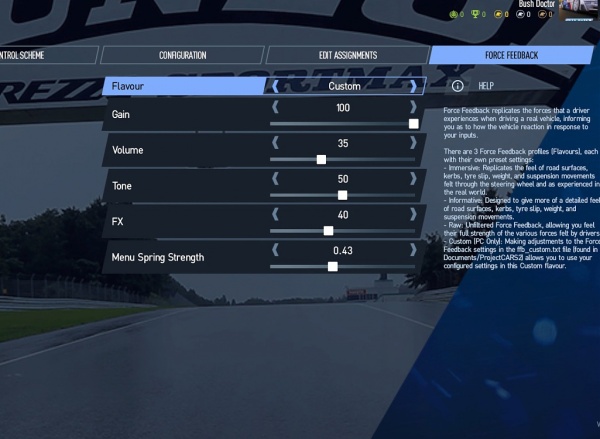
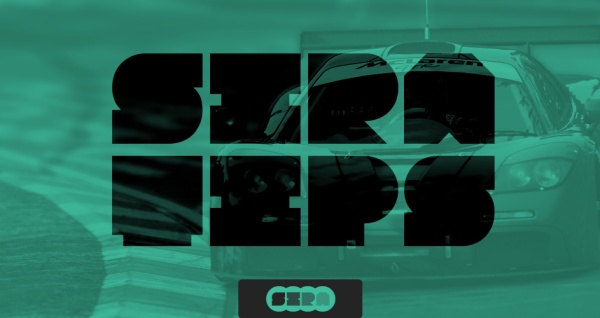






You must be logged in to post a comment.